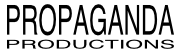
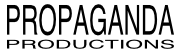
|
home • support • store • contact |
| Giving Déjà Vu Full Disk Access | ||
|
macOS Mojave introduces new privacy restrictions which prevent apps, including Déjà Vu, from accessing certain application data such as your Calendars, Photos, Messages history, and Mail database. Unfortunately, the system will not prompt you to allow this access. Instead, you must manually pre-approve them by completing a series of steps which we find rather cumbersome and inelegant. We have done our best to make the procedure as simple as we could, however, and it is our sincere hope that you should only need to perform these steps once. The first time you open Déjà Vu on Mojave (or later), a new Privacy Assistant window should appear at the top-right of your screen. Please follow the instructions it contains. After you have successfully completed these steps, the Full Disk Access section of your "System Preferences > Security & Privacy" preference pane should contain the entries shown below. When System Preferences prompts you to quit now or later, choose Quit Now, and be sure to close the Privacy Assistant once you have finished. (Did we mention that you should only need to do this once?) TIP:
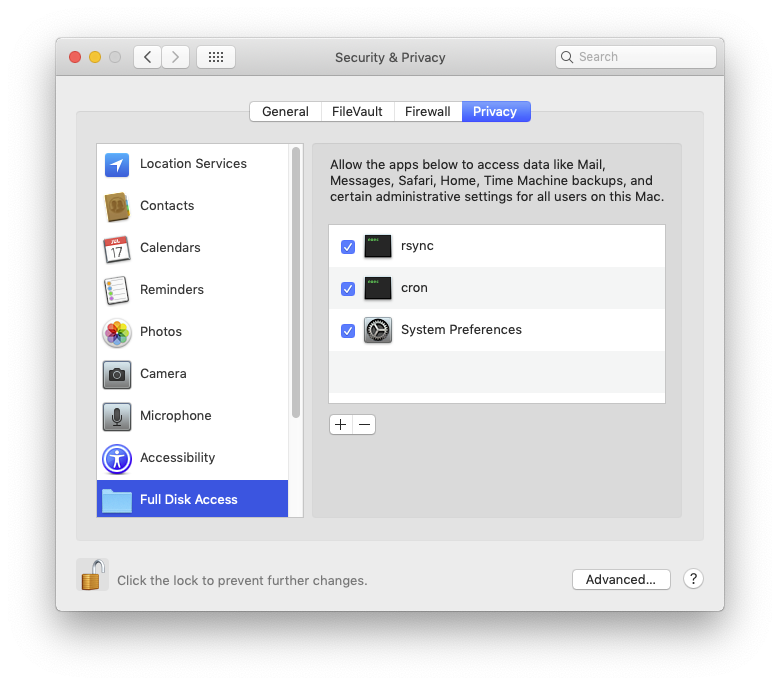
|
||
| Problems With Dragging and Dropping? | ||
|
||
Copyright © 2002-2018 Propaganda Productions. All rights reserved.